Do you or your children type using the "hunt and peck" method? Are you a horrible typist and you want your child to learn good typing skills? If so, read my review for Keyboarding for the Christian School to find out if this curriculum will fit your needs.
Keyboarding proficiency or typing is an essential skill for children in today's world in preparation for work or college success. If you think that your child will be using computers in the future (and they will), then it is imperative to teach keyboarding skills. Children need to know how to type quickly and efficiently. There are at least one or more computers in each household. I am at an disadvantage when it comes to blogging. It takes me forever to type my blog posts because I use the "hunt and peck" method. I was required to take keyboarding in middle and high school but I guess bad habits are hard to break. Why wait to teach keyboarding until middle or high school? I wanted to find a program for Alyssa while she was young before bad habits were formed. I wanted her to learn good keyboarding skills right from the very beginning. I was extremely happy when I found out that I would be reviewing a keyboarding e-book for the Schoolhouse Crew.
The product that I am reviewing today is called Keyboarding for the Christian School created by author and Texas state certified teacher, Leanne Beitel. There are two levels of the keyboarding curriculum in e-book format. One is for older students in grades 6 and up while the other is for elementary students. I reviewed the large-font elementary edition of the complete e-book typing curriculum which is suitable for children in grades K-5. The elementary edition is available in regular or large font. The elementary large font edition contains ninety pages consisting of 32 lessons including an index and a timing scale. The curriculum text is formatted in a 20-point Times New Roman font.
You can view the Table of Contents to see what elements were taught during each lesson. The basic keyboarding skills were taught in the elementary version including but not limited to posture, finger placement, right and left hands, alphabetic keys, numeric keys, functional keys, number pad, centering, list typing, and accuracy and speed.
Lessons 1-20 focus on alphabetic keys and punctuation mark keys. Numbers and symbols are introduced on Lesson 21-25. Lesson 26-29 teach students how to type numbers using the number pad. Lesson 30-31 teach word processing skills and contain screen shots that guide the learner through the steps. Lesson 32 are timed test lessons. Additionally, the author describes and includes a list of 12 touch typing techniques that teach the learner efficient typing skills. Miss Mabel, the ladybug, is found at the very top of each lesson to guide and introduce children to the basic keyboarding skills. A colorful keyboard indicating which rows are to be learned is also included in each lesson. The cost of this curriculum in e-book format is ONLY $12.95. Be sure to continue reading because a promo code is offered at the end of the review. You also have the option of purchasing a full-color hardcover edition through the company for $45 with shipping and handling already calculated in the price. Contact the company for more information on ordering. Leanne's curriculum has received recognition as a 2012 award-winning e-book for Christian Small Publisher's. A sample lesson of the elementary large font edition can be seen on the website. Click here if interested in viewing them.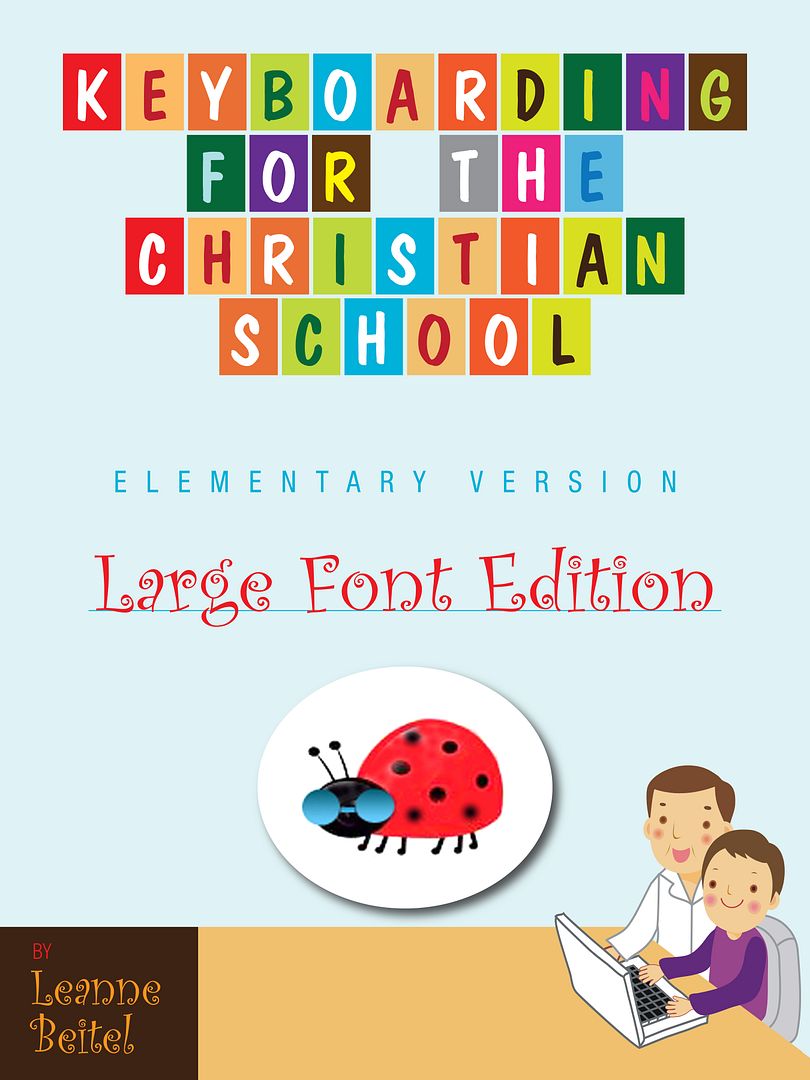
How We Used the Curriculum
In my opinion, keyboarding should be a required elective that is to be completed at least once a week and that would be a bare minimum in my house. However, for the sake of this review and since it arrived during our relaxed summer curriculum plans ... we tried to use it as often as possible. We started at the very beginning of the curriculum. Our goal was to complete at least one keyboarding lesson a day, one to three times a week, for 15-30 minutes. It was completely acceptable, when necessary, to repeat lessons more than once for additional practice if desired. At times, lessons were also broken up into segments to make the lessons shorter and to reduce the pressure on my daughter. It is imperative that the parent or educator is familiar with the lessons before modeling or teaching them to children. I decided that I would learn along with Alyssa to improve my rusty typing skills. Please do not feel it is necessary to actually sit and complete the lessons. I did it for myself. I completed the lesson first as a way to model correct methods. When I felt she understood the methods, we took turns going first. Eventually, I slacked and only had time for Alyssa's keyboarding lessons. We might start the curriculum over upon completion of all of the lessons in order to reinforce and maintain keyboarding skills learned. I wanted her to have the "real world" experience of typing so we chose to print out the lessons. I wanted the real document next to her to view and transfer to the computer. The lesson was then held in a document holder or easel so that she could focus on her typing lesson. I did not bind my e-book curriculum due to the expenses we have had this month and lack of funding. Several crew members preferred to bind all lessons at once. I hope to bind ours it in the near future.
Initial Reactions
My fellow review assistant, Alyssa, was 4 1/2 years old at the time of this review. She is below the recommended age group or grade for this book. However, she did well using it with minor modifications. I was hesitant to get started due to my past experiences, fears with learning to type, and the faulty habits that were engrained in my head. My issues did not impede Alyssa from learning something new. I thought that Alyssa was going to be apprehensive about learning how to type. She did way better than expected! She was VERY focused and engaged during each and every exercise. I was completely surprised by Alyssa's reaction towards learning to type. I thought she was going to give up making it hard for me to complete the review. But, I was dead wrong. The girl loves it and her feelings did not change as we progressed through the lessons. The only problem we ran into was that her perfectionistic nature made her want to stop and correct all errors. She wanted to constantly check her work for errors and fix them. I asked her to keep her eyes on the paper and not on the screen or keyboard. She did pretty good and only peeked a few times. I told her not to worry about the mistakes she made for now. We discussed and highlighted all errors at the end of the line.
This was Alyssa's first exposure to "real" keyboarding. As she typed her exercises she said, "Hey mom it's a pattern ... 123 SPACE SPACE 123 SPACE SPACE." She also stated that the pattern could be said as, "fff 1, 2 fff 1, 2 fff 1, 2 or fff SPACE SPACE fff SPACE SPACE." I need to share this story. After Alyssa completed her first lesson, she was full of excitement and eager to share her experience with everyone. I sat down at the computer to work through the same material. She stood next to me guiding me through the lesson. She corrected my posture and encouraged me "to not worry about mistakes because I am just learning it for the first time." She eventually left the room only to come back with a keyboard - it was a keyboard that I cut from an old computer many years ago for spelling practice in the classroom. She sat on a stool next to me and used her practice sheet as a guide (her sheet is not in the picture below). It was hilariously sweet! I love it! I am so excited that she is delighted and eager to learn how to type. She was very anxious the next day and asked to do keyboarding as her first subject for the day. I asked her why she liked keyboarding and what was her favorite part. Alyssa said, "Typing is awesome. I get to curve my fingers and learn how to type letters. It makes me feel good." I wasn't always a fan of typing because I wanted all my work to be perfect. I have learned after many years of fretting over this that nothing is perfect except for God.
| Ignore the horrible font that I used and the glare on the screen. I used Times New Roman 20-point font after the first lesson. |
 |
| Alyssa's work sample |
- The curriculum contains scripture verses taken from the New International Version Holy Bible. These verses can be discussed and possibly even memorized over time. These Biblical references help children hide God's Word in their hearts. The references were related to the keys learned for that day. For example, the first seventeen lessons use 1 Corinthians 16:3, relating the verse to the alphabetic keys being learned. The child begins typing just letters working into words, then towards sentences, and so forth. At the beginning of each lesson, Alyssa would read the verse and say, "Mommy repeat after me." She also told me that we needed to add the verses to our Scripture Memory System.
- The brief and thorough assignments were written in a straightforward, uncomplicated format that made it easy to implement and effective in the homeschool environment. The directions were clear and easy to understand. The step-by-step screen shots were also helpful.
- A variety of keyboarding elements were taught building a foundational ground for future lessons. I feel that the keyboarding skill set taught at a basic level was age appropriate.
- Her keyboarding curriculums meet the Texas Essential Knowledge and Skills (TEKS) state requirements. This is most beneficial to Christian schools here in Texas. I also value that it meets the requirements.
- Miss Mabel, the ladybug, served as a visual reminder at the top of each new lesson. This helped Alyssa know when she was starting a new lesson and about to learn new keys. The curriculum has a colorful cover that is aesthetically pleasing to the eye.
- There is virtually no prep besides the actual time it takes to open word document and print the lessons for the curriculum.
- The lessons are based on the QWERTY keyboard. We have a QWERTY keyboard and it made the lessons go much smoother since we are more familiar with this type of keyboard.
- The downloadable PDF e-book is portable if printed out or saved on a flash drive. It can go with you when you go on vacation or travel away from home. It can be used as long as you have a computer nearby. I honestly prefer to buy printed formats of books or curriculum.
- The book is reusable which means that you can use it for many years and for multiple children.
- The cost of the e-book version is economical or inexpensive. It extremely cost efficient especially if you ... READ my review all the way to the bottom. This curriculum is of great value for what is included especially when compared to other typing curriculums.
- This may be considered the "traditional or old-fashioned" way to teach keyboarding but that's exactly what I was looking for in a typing curriculum.
- Alyssa was able to type and transfer information from paper to the computer.
- The Freebies section has additional practice lessons including one for the New England Primer and many other topic specific samples.
- This complete curriculum can be used in conjunction with any online or typing software as enrichment activities.
- No other items are required except for the use of a computer with word and a document holder if needed. Some people may want to have a small towel, modification items, and a timer on hand.
- The curriculum offers graduated lessons progressing or increasing in difficulty. It is important to consider the pace at which your child's works to alleviate any pressure when completing future lessons. Children can practice keyboarding skills at different paces and redo lessons when necessary without being overwhelmed or they can do several lessons a day if they are eager and motivated to complete more.
- The practice exercises contain built-in review adding new letters or numbers to previously learned keys.
- The e-book format was delivered quickly using Adobe. Adobe can be downloaded for free if you do not already have it available on your computer. One of the benefits of the e-book format is that you have access to the purchased item immediately. We started lessons the day it arrived via e-mail.
- Timed lessons were also included in the curriculum with a timing schedule (wpm) at the back of the book.
- It is not necessary to be a skilled typist to teach keyboarding to children with this curriculum.
- The author chose to format the text in 20-point Times New Roman font for ease and readability.
- Basic word processing skills such as centering and enumeration were addressed in Lessons 30-31.
- The curriculum uses proper efficient touch-typing techniques or methods. These methods are of paramount importance in acquiring accurate keyboarding skills and fluency. The home row keys are the most important keys to a touch typist. Different home keys are pressed with different fingers.
- It took Alyssa time to get used to using two spaces after typing each letter or sentence in an exercise. Remember this was her first introduction to keyboarding.
- They must be able to read or at least recognize letters and copy what they see on the page.
- Limit the time spent on computer lessons for the day. You don't want to strain your child's eyes. Alternate keyboarding with computer-based curriculums you use instead of trying to do them all in a day.
- I like the fact that we receive the item quickly when it is in e-book format, unfortunately most e-books in this house do not get printed in their entirety due to ink costs.
- There are no bells and whistles. The no frill format may not grasp the attention of younger children. Children may need to have the desire to type in order for this curriculum to be effective and to motivate them to learn. If not, the parent has the responsibility of providing the motivation and desire to learn. I know that when I am excited about something it rubs off on Alyssa. I told her about this curriculum with full excitement. This was not a disadvantage for us. Alyssa jumped right into keyboarding and never looked back. She is very eager and has been motivated since the very beginning having and maintaining the desire to learn how to type.
- I am not sure how this curriculum could last a full year without breaking the lessons into segments, repeating lessons, or limiting it to one lesson per week. If the number of lessons completed are limited in a week, then the child may not remember the keys learned the previous week. The information learned might not be retained. Children may get bored repeating the same curriculum lessons over and over again between K through 5th grade. Then again, they may not even notice they are redoing them and repetition is good practice for learning new skills. There might be a need for another curriculum book between the two editions with additional lessons.
- It is an e-book which means you do have to consider the cost of ink and paper. Colored ink tends to cost more to print than black ink for some individuals. Since this curriculum contains color ink it may cause printing concerns for others.
- This curriculum progresses quickly, asking children type increasingly longer sentences and verses. It starts with letters, simple words, and moves quickly into sentence typing. You may want to take it slow and repeat lessons in the beginning before introducing the longer sentences to younger children.
- A con for all typing curriculums is the chance that the child will lose track of his or her place within a lesson. If the child's eyes leave the paper to look at the keyboard or screen then it slows them down tremendously. It took Alyssa a couple days to realize it was easier to keep her eyes on the paper rather than to cheat and sneek a peek.
- Our Mac keyboard terminology was different than the one presented in the lessons even though it was a QWERTY keyboard. The BACKSPACE key was actually a delete key. The RETURN key was used instead of the ENTER key. Rather than using the ALT key term, our keyboard used the COMMAND key. I explained the terms before each lesson to avoid any confusion. In the photo below you will see a picture of what our keyboard looks like. We have a Mac computer but I am not sure if that matters or not. Notice that we do not have the number pad on the right for the number pad lessons.
I know that Leanne already increased the font size for the elementary version however it would be GREAT to have an even larger font size if possible for the youngest keyboarding learners attempting to complete this curriculum. I believe this curriculum can also be used with preschoolers with minor adjustments. I would love to see additional lessons added to a newly revised edition or at least create a part two of the elementary version for those that want to extend lessons.
Modifications
I did not use all of the modifications mentioned. I will highlight our modifications in purple.
- As soon as we started to use the curriculum, I noticed my daughter's perfectionist tendencies to emerge. She wanted to stare at the screen and refused to make any mistakes. She wanted to correct all mistakes as they were made by using the backspace or delete button. I covered the screen with a cloth so that she would not stare at the screen. You could also cover the keyboard with a small hand towel to eliminate the desire or urge to look down. Even though this curriculum was meant for my daughter ... I also participated and covered the screen because guess what? Mommy is also a perfectionist too ... to a point.
- I paper clipped a yellow line reader to highlight the line she was typing and to decrease visual clutter. This item is called Reading Helper by Carol Reed and was published by Specialty Press, Inc. It created a high contrast between what was to be typed at that time and other letters on the paper. I wanted the line that she was currently typing to be visible and to stand out from the rest. I used this modification as a way to help her track where she was on the page. It also limited the amount for her to focus on while typing. Alyssa said, "That makes it easier to read the line. Thank you mommy."
- Limit the number of lessons or lines typed per day for younger children or those children struggling with daily work load. Repeat lessons if desired.
- Teacher and parents can extend the time temporarily for timed lessons for children younger than 5 or for children needing more time until speed and accuracy progresses. Then, set a new wpm goal for the child to reach. Graph results to see progress. We have not done a timed lesson yet.
- You could always create your own lessons using the same format when exercises advance faster than expected, when progress stops, or if more lessons are needed for the year.
- Adjust font size for typing exercises for younger children if necessary.
- Seating modifications - Use something to boost the child up for seating too low or to adjust the height with items such as pillows, telephone books, cushions or padding, rolled up towels, and so forth.
- Color coded keys can be used for some children.
- I have seen slanted or sloped keyboards in the classroom. A foam wedge can be made at any comfortable angle to create a slanted keyboard for your child.
- Velcro or clear transparent gems over keys could be used for actual letters working on during an exercise. This provides a more tactile learning experience. This may be difficult depending on the product used. You would want the items to stay put but not ruin your keyboard. Use caution if implementing this modification. On the other hand, labels or paper can be placed over keys not needed or used during a lesson if it in fact doesn't interfere with the lesson.
- Keyguards can be placed over a standard keyboard and used for students dragging arms against unwanted letters. You can even create a custom keyguard for particular lessons such as the home row lessons.
- Alternate keyboards can be used in different sizes. I have seen larger and smaller keyboards in classrooms and homes. The keyboard size is based on the child's needs. Our keyboard is smaller only because it is made that way by manufacturer. I do believe it makes typing easier for her small fingers.
- In the beginning, you can point underneath each letter to type until child is better able to track their location on the paper. I did this for about a half of a lesson and Alyssa caught on.
- Document Holder: I propped the lesson for the day on the right side of the screen on a mini easel I bought from Hobby Lobby with a 40% off coupon. I also saw mini easel stands at Tuesday Morning.
- Some crew members used e-reading devices, laptops, or adjusted their window to fit both documents on the screen to save on paper and ink costs.
Other Teaching Tips
- I placed right and left hand guides near the keyboard as a reminder but I am not sure that she used them during a lesson. I also had a keyboarding guide near the computer to use if and when necessary. I did not want Alyssa to get in the habit of removing her fingers and looking down at the actual keyboard.
- We used the touch typing list found on page 8 of the curriculum as a checklist for proper typing.
- The recommended text font and size is the best choice when completing lessons! I tried several other sizes and fonts. Several font selections were too large making it hard to see the ten sets of three letters together on one line. I even tried a font that included handwriting lines which was a terrible option and mess. I used Times New Roman 20-point font as indicated in the manual. We were able to check over her work and highlight errors made with ease while discussing them.
- It is important to create a positive experience, to praise any and all efforts, to show appreciation for focused attention, and increase enthusiasm for learning to type after and during each lesson.
- Save and print all lessons as a keepsake for your child to look back at in the future.
- I gave Alyssa a printable keyboard to label, color, and study before lessons.
- The keyboarding lesson can be opened on the right side of the screen while a word document is opened on the left screen side so that the child can type the lesson without needing to print anything.
Alyssa is learning how to open a blank word processing document. She will also learn how to save her keyboarding lesson as a file. We will eventually print them all and put them in a notebook. This is a wonderful time for you to teach children how to choose font and font size in a word document. In the beginning, children could be taught the parts of a computer or names of input devices before starting their first keyboarding lesson. She will eventually be taught how to exit a word processing file.
Other Products Available to Purchase
- Keyboarding for the Christian School, Revised Edition for Grades 6 and up available for $15.95.
- Bundle set including Keyboarding for Christian School (both elementary and revised) for $22.00.
- Teacher Tools for Keyboarding for the Christian School at the low cost of $14.95.
- Keyboarding Lesson Plans can be purchased for only $9.95.
ABSOLUTELY! This curriculum is a valuable and relevant tool meeting our homeschooling needs for keyboarding curriculum. I believe this curriculum will help Alyssa type at a faster rate and I would promote keyboarding as a necessity in today's world. She is already learning the keys and becoming familiar with the keyboard. Her posture is improving while sitting at the computer and her fingers are always correctly placed on the home row. Alyssa's confidence level is building and she seems to be looking at the keyboard and screen less and less. I have definitely noticed a change in how she approaches her typing lessons. She is learning the keyboard at her own pace and is typing with more accuracy and speed. Alyssa and I love this curriculum! We will continue to use this curriculum since we haven't finished all of the lessons yet. We may possibly restart the curriculum in the fall if we complete it during the summer months. This curriculum may or may not meet the needs or abilities of your child. Some children may not be ready for the length of the lessons or sentences as they build especially when reaching the lesson where students type Psalms. Please read over the modifications section to see if you could introduce keyboarding to your child. Remember that curriculum is always a tool that can be adapted - it does not have to be followed exactly. I would definitely recommend this product to my reviewers especially if you are searching for a Biblically-based teaching program based on touch typing techniques. It is easy to implement and will make your children feel successful. I recommended this product for homeschooling families, daycares, and Christian private schools.
Have you decided that this is the keyboarding curriculum for your child?
If you would like to purchase this curriculum, Leanne has graciously offered a 20% discount using the promo code SUMMER2012. Wow! That makes this curriculum super affordable for families or schools. Please apply the promo code during the checkout process for recent purchases. Make sure you click "update cart" after entering the promo code to double check that the code has been applied before proceeding to checkout. This promo code will expire on August 29th, 2012. Mark your calendars and make note of this expiration date if you are interested in purchasing one of her products. If you have any questions about this curriculum or if you would like more information, please contact Leanne Beitel or call 1-800-559-2154. Check out her Facebook page too! Don't forget to sign up for the monthly newsletter to receive your free download or sample. If you purchase the curriculum and love it considering taking advantage of the affiliate program. You can earn 30% of sales from her e-book.
Do you want to hear more about both editions of Keyboarding for Christian Schools? Visit the Schoolhouse Review Crew Blog to read about the thoughts and experiences of other reviewers using this curriculum. Click here to read what other crew reviewers had to say about this product. I just wanted to say thank you to both Mrs. Beitel and the Schoolhouse Review Crew leaders for the opportunity to review this curriculum!!!







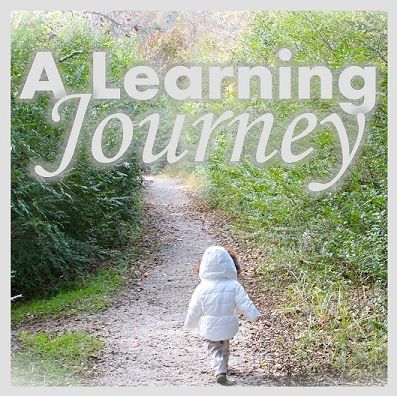



















Tracey,
ReplyDeleteThank you for the awesome review! You were very detailed. It is great to hear that your sweet Alyssa did so well in learning how to type.
I wanted to answer some of your concerns: 1)Yes, there are slight differences in keyboards but unless it is a Dvorak; the alphabetic and numeric keys are the same. 2)The course was developed to last one semester and then can be repeated if needed. 3)Extra lessons are provided on the FREEBIES tab and with the monthly newsletter. 4)Printing full color can be pricey so many opt to print gray scale instead. 5)The font size can be adjusted if someone needs this. Just email me and I can go back and make some adjustments to meet your needs. Most textbooks use up to 12 point font so increasing it to 20 was a huge change for students. I wanted to provide the font change for younger students and those with visual challenges.
I am available for any comments or questions at l.beitel@christiankeyboarding.com.
Leanne, Thank you for commenting on my review. I appreciate it!!!! I should let you know that I almost always make a list of pros and possible cons for most products. I try to see things from the perspective of others, so several of the items on the list of possible cons may or may not apply to me but they may apply to my readers. I am so glad to hear that this course was developed for one semester. How many months do you consider a semester (3-4 months)? I did mention in the review the need or option to repeat the course if necessary. I provided a link to the FREEBIES page and mentioned the extra lessons in my review under the pro list. I also mentioned the newsletter samples and downloads towards the end of my review. I printed the pages in color; however I listed the printing issue as a possible con, because so many individuals can't afford to print e-books due to ink cost. Gray scale is definitely an option to help save costs. I hope those reading the review see your comment, so that they'll know the font size can be adjusted to meet the needs of the learner. I listed the font size as a pro because it was larger than usual, but it is also mentioned as an improvement (increased size for preschoolers). My daughter did pretty good with the 20 point font size, but then I started to notice she was squinting and losing her place ... so making the font size larger for the younger students might help. The funny thing is her eye sight is awesome - perfect. I mentioned the keyboard because the slight wording differences confused Alyssa at first - I like to make my readers aware of any detailed issues that may arise and the need to explain it to the child before beginning lessons. Our keyboard does not have the number keypads so we missed out on that lesson. I am not sure why it doesn't have one ... I thought all keyboards came with it. Thanks a bunch for stopping by and clarifying the time needed to complete this book. It was GREAT hearing from the actual author - a fellow Texan!
ReplyDeleteTracey,
ReplyDeleteA semester is usually four months long. Whenever a customer needs something specific such as larger font or grayscale; I am able to assist and resend the lessons to meet their needs. Most typing books are in 12 point font which is difficult for students to really view successfully. Your comments were so helpful that I am using a couple of them in my next ad!
Thanks for sharing the information you have posted here. Many people will surely benefit from this.
ReplyDeletechristian education website